Edit tool: How to use it
The Edit tool is a feature within our application that allows you to make changes and modifications to your Flipbooks. It provides a user-friendly interface for you to edit and update your files without requiring technical expertise. Here's a general overview of how to use the Edit tool:
Edit Screen
Welcome to the heart of the action: the Edit Screen. This is where you breathe life into your PDF, transforming it into an interactive flipbook.
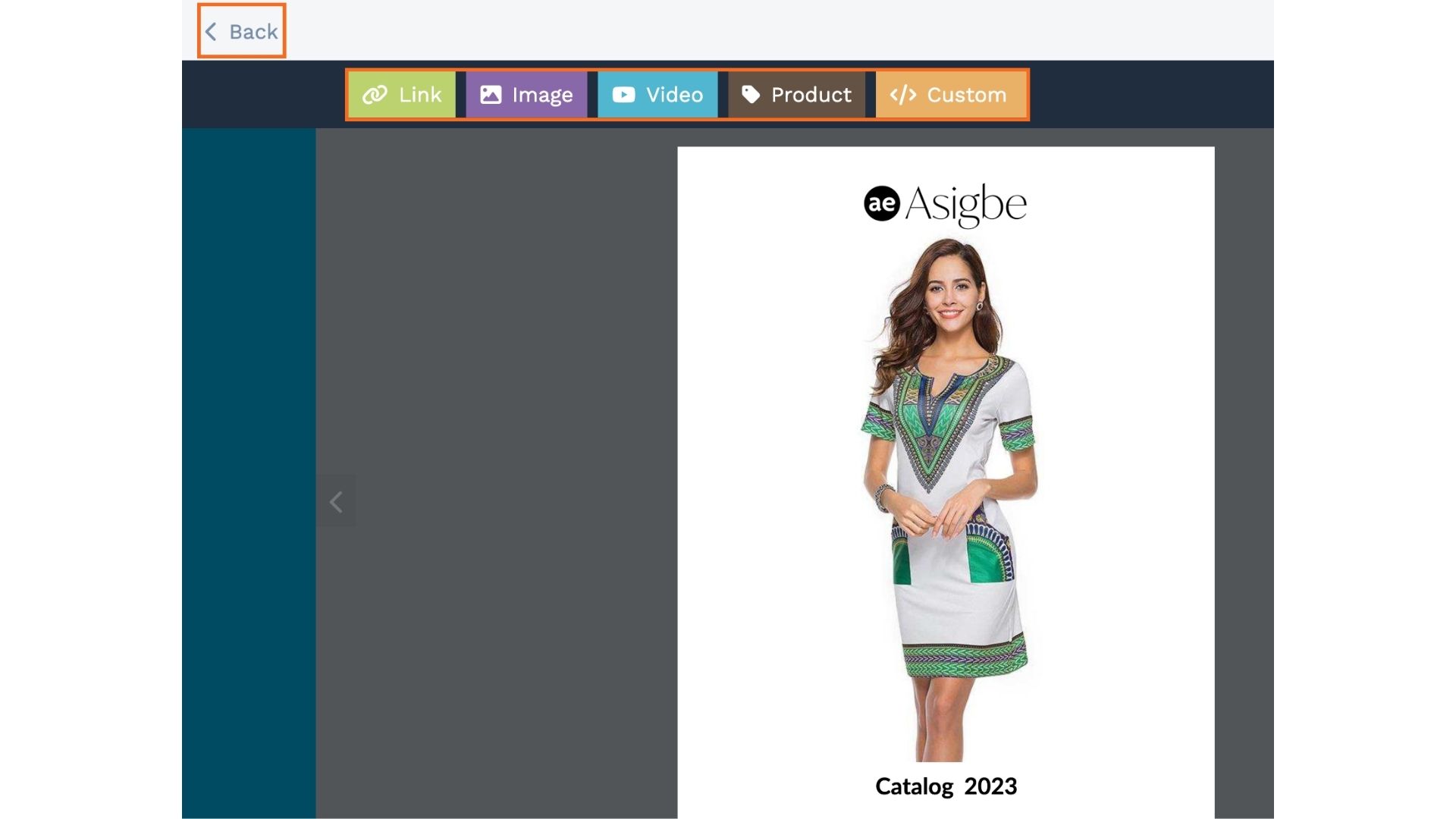
Adding links
First up, 'Add Link'. This is where you make your flipbook click-friendly.
Link to cool stuff and make it a breeze for your readers to explore more.
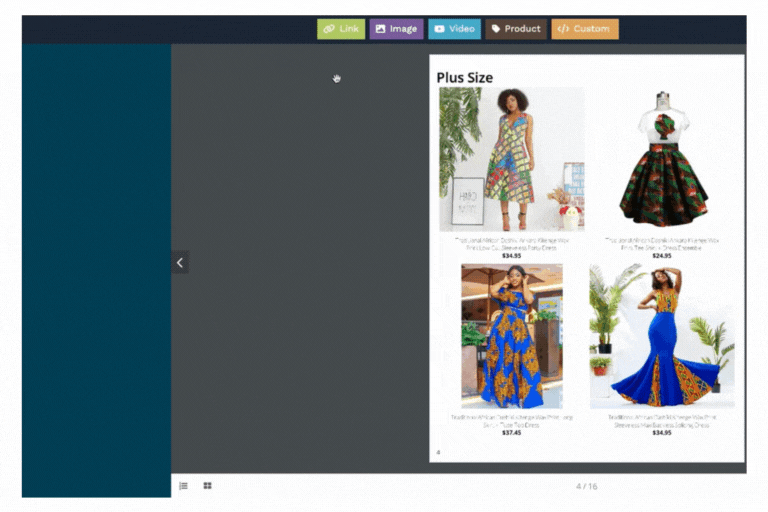
Adding images
Next, we have 'Add Images'. Let's make your flipbook look awesome with eye-catching images.
More visuals, more fun!
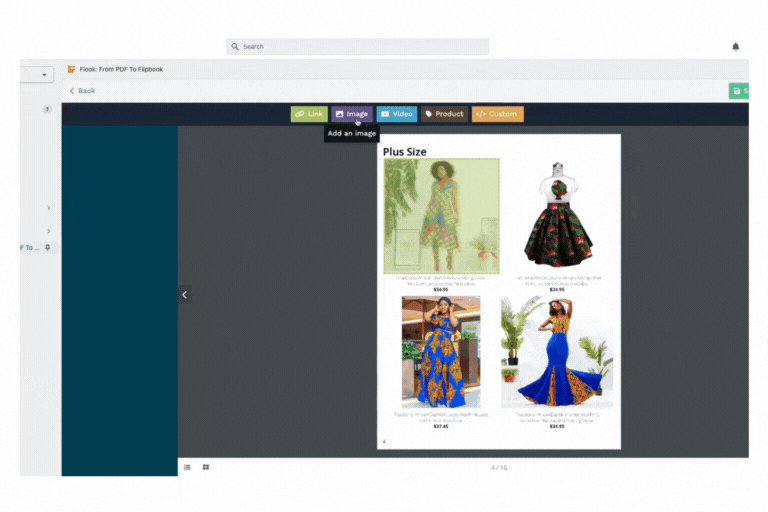
Adding videos
Moving on, we reach 'Add Videos'. This is your stage to embed YouTube videos right into your flipbook.
Because nothing tells a story quite like a video, right?
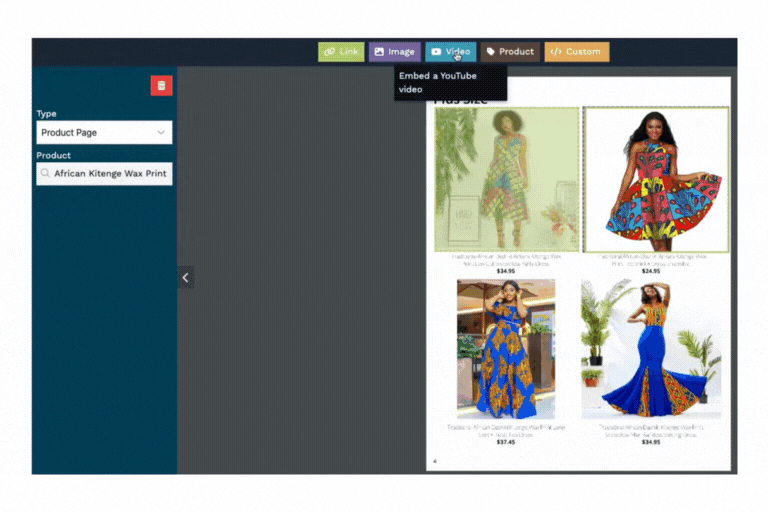
When you're done, click 'Preview' on the top right to see the result.
Adding Product
Now, let's get down to business with 'Add Product'. This feature lets you link your items directly from your store to your flipbook.
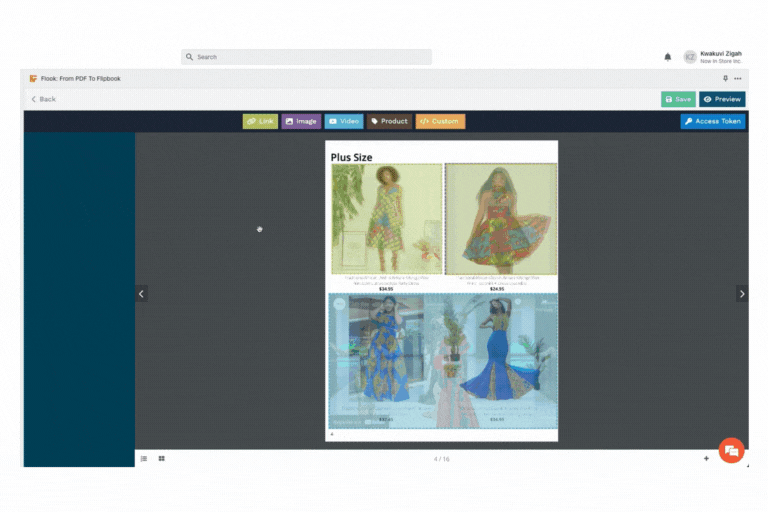
Easy browsing for your readers!
Add Custom HTML
Finally, we arrive at 'Add custom HTML'. Get creative and customize to your heart's content.
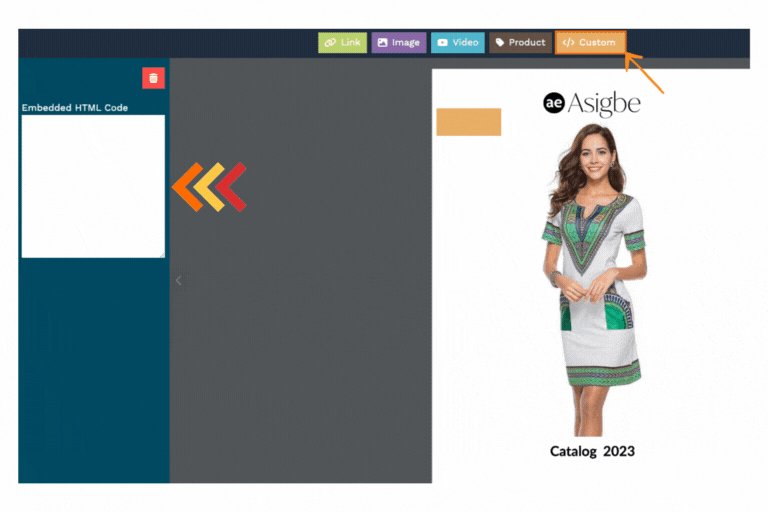
Remember, it's your flipbook, so make it uniquely yours!
Remember, we're here if you need a hand. Now, take off and make your flipbooks truly amazing with Flook.
Happy journey!
Related Articles
How to use multimedia content (image, video, links, products and Custom HTML )
Welcome to our editing tool, here you can add images, links, link products, add videos or customize with HTML. One of the standout features of this tool is its flexibility when it comes to adding and arranging images within your flipbook. Let's ...How can I tag products in Flook?
To be able to tag products in Flook you must do the following: When you have already loaded the pdf file you must click on the "Edit" button. When you are already in the edition you have two options to choose from to be able to label your product: ...How to configure the send email function
To configure the send email feature you can follow these steps: Open your Flipbook project in the Flipbook dashboard. Look for the "Settings" or "Options" tab within the dashboard. Within the settings or options menu, locate the section related to ...How to create a storefront access token?
To create a storefront access token in Shopify, you can follow these steps: Log in to your Shopify admin panel. Click on "Apps" in the left-hand sidebar. Scroll down and click on "App and Sales Channel Settings" at the bottom of the page. If you ...How to Embed a Flipbook on your Store
To embed a flipbook on your store, you can follow these steps: Add a new page to your store: Go to your store's website builder or content management system (CMS) and create a new page where you want to embed the flipbook. This step may vary ...